How to Make a New Casual Booking
A step-by-step guide for Customers booking a space by the hour or for a one-off event
When to Use This Guide
-
You want to make a one-off or hourly booking
-
You’re not a regular (invoice-based) Customer
-
You’re paying upfront by card
🧭 How to Book a Space
1. Search for a space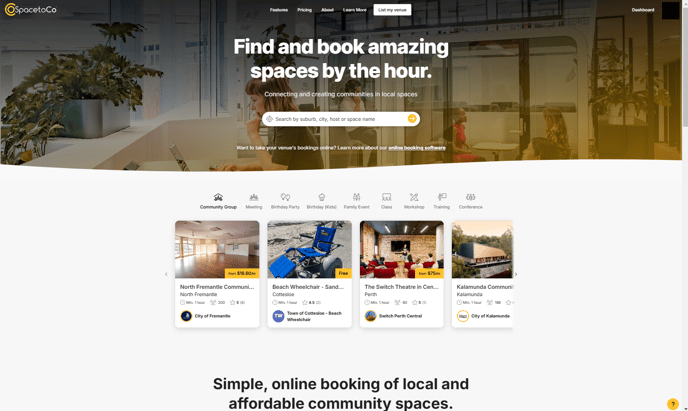
Go to spacetoco.com (AU & NZ) or spacetoco.uk (UK) and use the search bar to kick off your search. You can also filter by amenities or space type.
2. Review the listing
Click on a space to view its:
-
Photos and description
-
Opening hours
-
Pricing and additional items
-
Space rules
💡 Message the Host if you have questions before booking. Learn how to do that here.
3. Select your date and time
Use the calendar and time selectors on the right side of the listing to:
-
Choose your date
-
Select your start and end times

Green dots and highlights show what’s available.
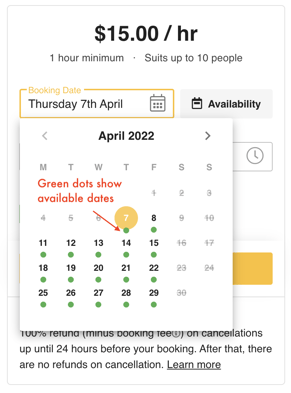
4. Add more bookings (optional)
Click “+ Add another booking” if you want to book multiple dates or time slots.
5. Click “Book now”
This takes you to the checkout process.
6. Complete the booking form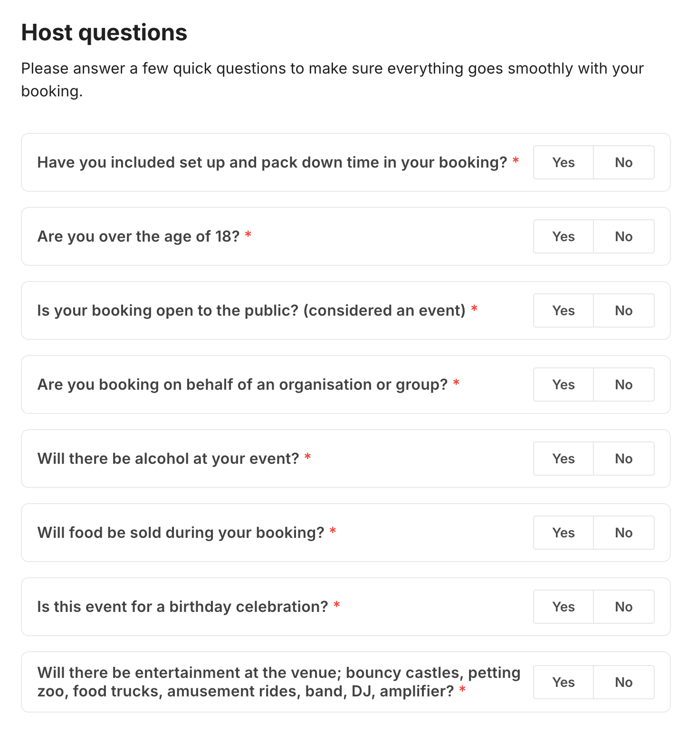
You’ll be prompted to:
-
Choose any Additional Items (e.g. equipment or services)
-
Answer Booking Questions set by the Host
-
Enter your booking purpose and number of attendees
7. Enter your payment details
Add your credit or debit card. We use Stripe, a secure payment gateway.
💡 Don’t have a card? Here’s what you can do.
8. Apply any discount codes
If you have a coupon code, enter it and click “Apply” to update the total.
9. Accept the Terms & Conditions
Review and accept:
-
SpacetoCo’s platform terms
-
The Host’s terms (if provided)
10. Click “Complete payment”
You’re all done! 🎉
If the Host has instant booking enabled, your booking will be confirmed immediately. Otherwise, they’ll receive a notification to approve or decline it.
FAQs
What happens if the Host doesn’t respond?
If the Host doesn’t respond within 6 days, or if the Host declines your booking, the hold on your funds is automatically released.
Can I book recurring sessions?
Yes - but they are mainly for just a few bookings at a time. For recurring bookings, learn about becoming a Regular Customer.
💡 Tips
-
Book a bit more time than you need to avoid rushing out early
-
Review cancellation policies before confirming your booking
-
Need help accessing the space? Here’s what to do
![SpacetoCo_Logo2_black.png]](https://cdn2.hubspot.net/hubfs/7071155/SpacetoCo_Logo2_black.png)