Requesting & Managing Documents for Bookings and Customers
Easily request, upload, store, and view documents linked to customer bookings, profiles and applications
Introduction
This guide explains how Hosts can request, upload, manage, and view documents for individual bookings or customers in SpacetoCo. This feature is useful for storing contracts, permits, insurance documents, or any other file that needs to be linked to a booking or customer.
When to Use This
Use this process when you need to:
-
Keep a record of paperwork related to a booking (e.g. 3rd party supplier).
-
Upload permits or certificates provided by a customer.
-
Share a document with a customer via their booking record.
Viewing & Managing Documents
You can access documents from right across the application. Here are just a few:
- The 'Documents' tab in the main menu
- The Customer profile slide out
- The Regular Application slide out
- The Booking slide out
- The Pending Bookings area
- The Customer directory
- The Regular Customer directory
Requesting a new Document
Once you've setup a document, you can then request one from the customer. This can be done from any of the areas listed above. You can either:
- Submit the request to the customer. SpacetoCo will notify them by email
- Manually fulfil the request yourself. This is useful if you already have the information/document on hand.

Actioning a Document
Once a customer has submitted a document it transitions into the state 'Review Needed'. We notify you via the main menu with a little badge indicating that a document needs action.
Opening a document for review allows you to view the associated data, and what the customer submitted according to the document fulfilment options. You can then Approve or Decline the submission.
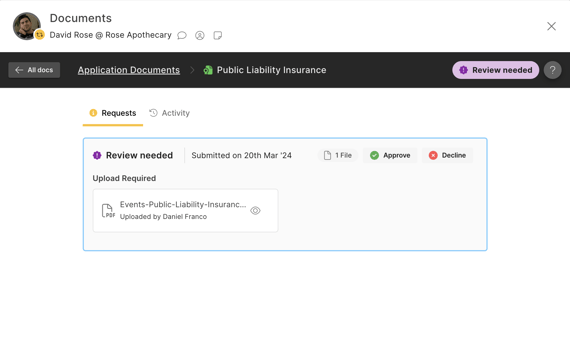
If you find that a customer hasn't quite submitted all of the information (e.g. 1 page out of a multi page document isn't legible), you can still approve the submission, but then create a new request. Doing this will transition the overall document to 'Requested' while still preserving the valid documentation.
If at any point you make a mistake, don't stress. You can do the following in each of the states:
- Approved --> Declined or Archived
- Declined --> Approved or Archived
- Requested --> Cancelled or Approved (via manual fulfilment)
- Archived --> Declined or Approved
What can customers access?
The customer workflow and experience is central to how we created this entire feature. At the top of our priorities is privacy and ensuring that customers can trust the process, especially when sharing sensitive information. That's why we've partnered with Stripe Identity when it comes to sharing Passports, Drivers Licence and Government ID (coming soon).
We've kept the customer interface clean and simple, and they can access all of their documents from one location (via the main menu). Customers can do the following:
- View the status of their documents
- 'Fulfil' a new request
Tips
💡 Clearly label documents with dates and details to avoid confusion.
FAQs
Q: Can customers upload their own documents?
A: Yes, but only if you've request the document.
Q: Is there a file size limit?
A: Yes, files must be under 10MB each.
Q: Can I upload multiple documents to the same booking?
A: Absolutely! You can attach as many documents as needed.
![SpacetoCo_Logo2_black.png]](https://cdn2.hubspot.net/hubfs/7071155/SpacetoCo_Logo2_black.png)