How can I bulk cancel regular bookings?
Using the bulk cancel button for Guests who have multiple upcoming bookings.
We get it, change-of-minds happen and now you're sitting with months worth of regular bookings that need to be cancelled. Fortunately, we have a wicked crispy 'Bulk Cancel' button that can automagically take care of all your worries.
Need to bulk edit some regular bookings? See this article
The Steps:
1. Identify the Verified Guest that requires bulk booking changes
Head to 'Verified Guests' from the menu (https://app.spacetoco.com/dashboard/host/verified). Then find and select the Verified Guest that requires the changes.
2. Select the booking that requires a change.
By clicking on the Verified Guest that requires the booking change, a drop down will appear with all their past and future bookings. Select the first booking that will be need to be cancelled by clicking anywhere in the row. A booking editor will then appear from the right hand side.
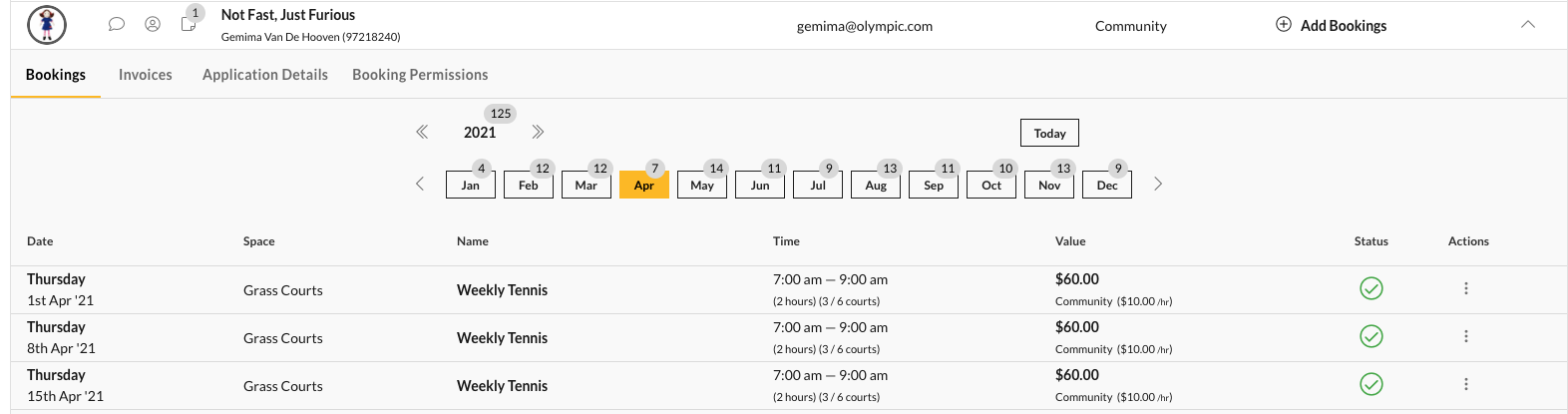
3. Open the Linked Bookings tab, and use the Smart Select button
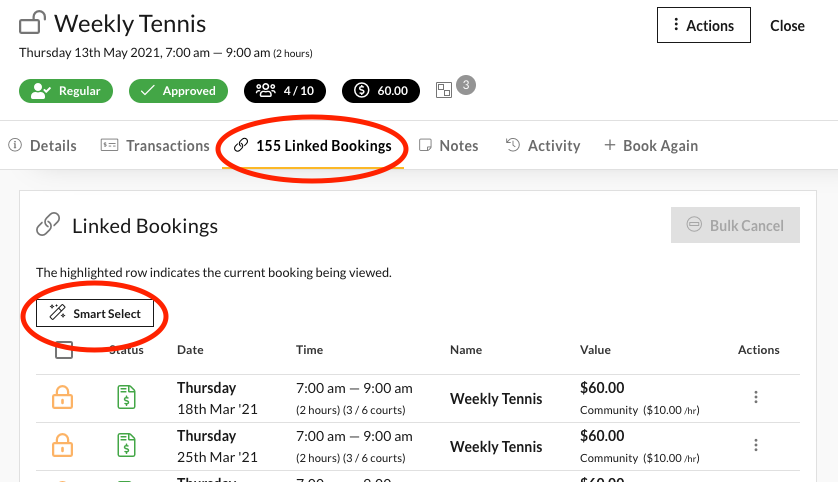
You'll see a couple of options drop down. Here's a breakdown for what each will do:
| Option | Outcome |
| Select All bookings | Every linked booking. |
| Select Past bookings | Every booking that has already occurred. |
| Select Future Bookings | Every future booking from today's date. |
| Select Bookings after Current | All future bookings from the current booking that is open. |
| Select Booking before Current. | All past bookings from the current booking that is open. |
Important note: Invoiced and paid out bookings won't be selectable as these have already been processed. If you need to make changes to these bookings, chat with your Guest about adjusting future bookings. E.g. setting an upcoming booking as "free" to make up for the one that has been processed.
4. Click on 'Bulk Cancel' or 'Bulk Delete'
Once you have selected all the bookings you wish to cancel, the yellow 'Bulk Cancel' or 'Bulk Delete' button will become live.
For Bulk Cancel, this works in the same way as cancelling a single booking (you can read more about that here)
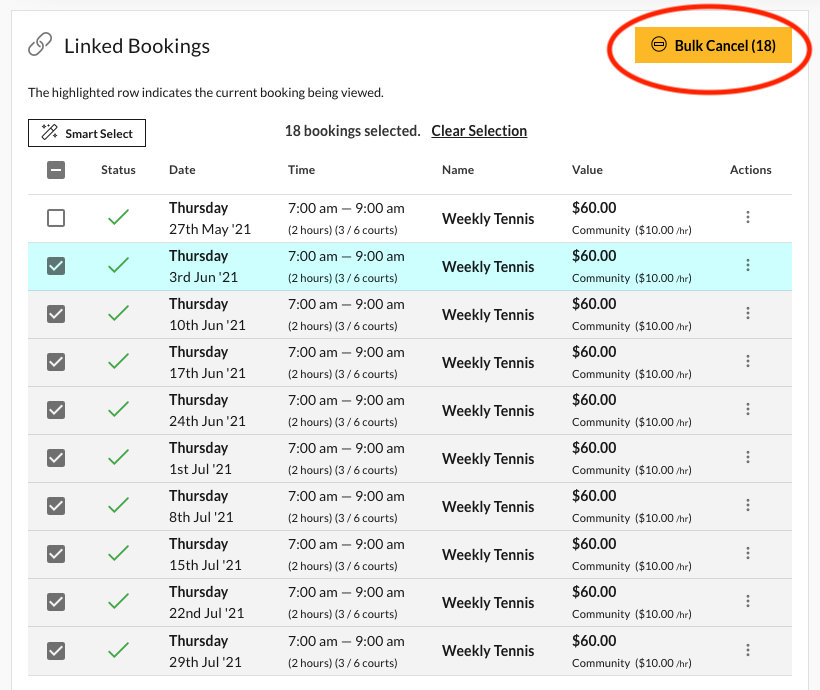
For Bulk Delete, this is only available for bookings that are already in a 'cancelled' state. This will remove them from both your dashboard and your Guest's dashboard.
Warning: Deleting a booking is irreversible. A cancelled booking can be reinstated, but if a booking is deleted, it will need to be re-created.
![SpacetoCo_Logo2_black.png]](https://cdn2.hubspot.net/hubfs/7071155/SpacetoCo_Logo2_black.png)