Can I add extra bookable items to my space listing?
Hosts can create additional items and charges as part of the hourly hire of their spaces.
This article is for SpacetoCo Hosts. It assumes that you (as the Host) have followed the steps here and listed at least one space.
There are scenarios where you may want to offer an additional service, item, or charge in addition to the space booking. Examples include projectors, tables, chairs, or extra rates such as a commercial surcharge, or wedding hire. Each item/charge can be given a number of attributes, and rules can be setup to allow for more complex space hire situations.
Name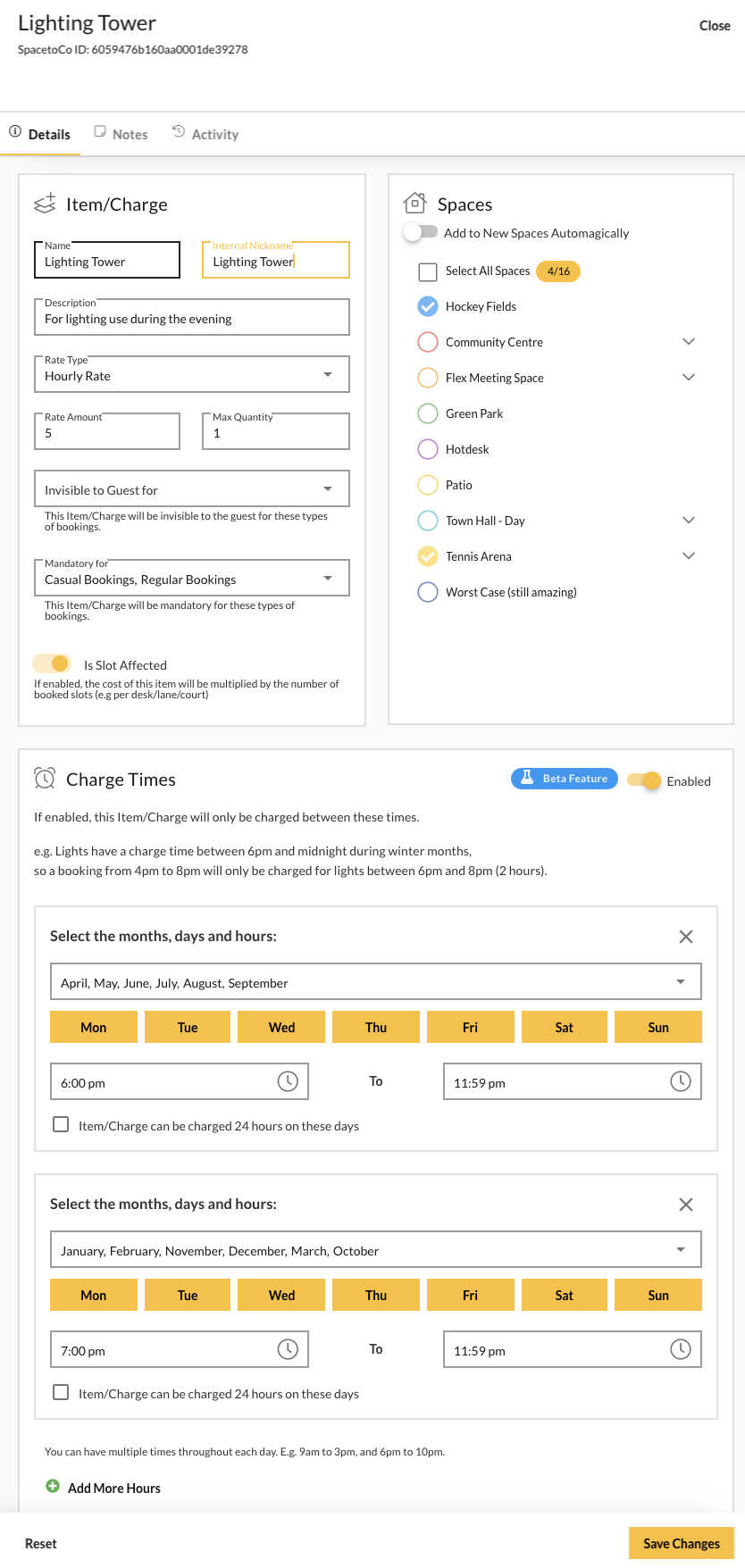
This is visible to the Guest, and shown on the space page, checkout, emails and the dashboard.
Internal nickname (*new*)
This is visible only to you, and is shown throughout the application.
Description
This is visible to the Guest, and shown on the space page, checkout, emails and the dashboard.
Rate type
- If it's a 'Fixed Rate', the charge applies to a single booking.
For example, if a space is set to $10/hr, with an additional item costing $5, then the total hourly cost would be $10/hr + a $5 charge at checkout. - If it's an 'Hourly Rate', the charge applies to the length of a booking.
For example, if a space is set to $10/hr, with an additional item costing $5/hr, then the total hourly cost would be $15/hr.
Rate amount
This is the value charged to the guest.
QTY (set to 1 by default)
This allows you to set the maximum QTY of items available to the Guest as part of their booking. By default, we set this to 1.
Example: If adding a commercial charge of $10/hr, then a QTY of 1 would be set.
Example: If adding a projector for $20/booking, and you have 2 available for the guest to use, then a QTY of 2 would be set.
Spaces it’s available on
Additional Items and Charges are ‘Global’, which means one item can be used across multiple spaces. This saves you needing to re-create the additional items each time you list a space.
Visibility per booking type (*new*)
Setting this means that the item/charge becomes invisible to the Guest for either a casual and/or regular customer, when creating a new booking.
Note: The item/charge will always be visible to you as the Host when editing/adding bookings.
Mandatory per booking type (*new*)
Setting this means that the item/charge will be automatically added to either a casual and/or regular booking.
Note: A mandatory item/charge can always be removed by you as the Host when editing bookings.
Example: All bookings come with a $10 booking fee.
Slot affected (*new*)
This is defaulted to on and only comes into effect when booking slots have been enabled on your space. Setting this means that the item/charge will be multiplied by the number of slots booked by the Guest.
Example: All bookings come with a $10 booking fee, per slot.
Charge times (*new*)
This allows the charge to only be applicable during certain months/days/hours. If this is combined with 'Mandatory', then it turns into a powerful feature that allows you to automatically charge guests based on the times they book.
Example: All bookings come with a $10 booking fee, but only on Saturday and Sunday
Example: All weekend (9am to midnight) and weeknight (5pm to 10pm) bookings come with a mandatory $25/hr function charge.
Managing your Items & Charges
There are two places to manage your Items & Charges:
| 1. From the 'global' Items & Charges Section | 2. OR, from within the Spaces Section |
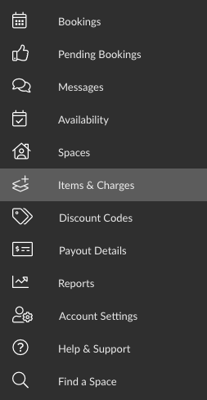 |
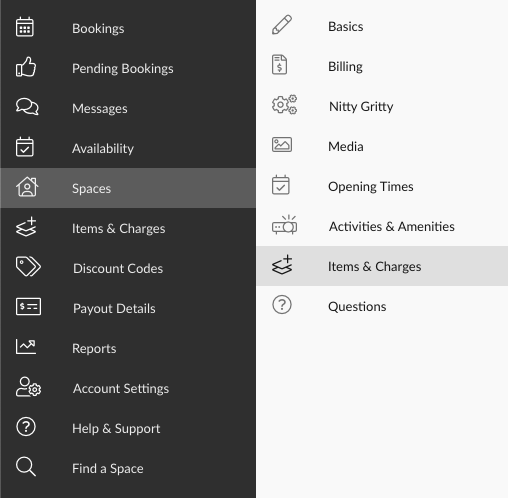 |
| Navigate to your SpacetoCo Dashboard and Click on Items & Charges. You can also click here: https://app.spacetoco.com/dashboard/host/hire-items | Navigate to your SpacetoCo Dashboard and Click on Spaces > Edit Space. You can also click here: https://app.spacetoco.com/dashboard/host/spaces |
We recommend that you start adding your Items & Charges as part of the Spaces > Edit Space process/section. You can then move over to global management as you become more familiar with SpacetoCo.
![SpacetoCo_Logo2_black.png]](https://cdn2.hubspot.net/hubfs/7071155/SpacetoCo_Logo2_black.png)