What multimedia does SpacetoCo support?
SpacetoCo Hosts can upload Photos, Floorplans, Videos & 3D walkthrough's to represent their spaces.
To upload your media, please follow these instructions. As a minimum, spaces are required to have photos 📸.
Step 1:
Navigate to your SpacetoCo Dashboard and Click on Spaces > Edit Space. You can also click here: https://app.spacetoco.com/dashboard/host/spaces
Step 2:
Click on Media:
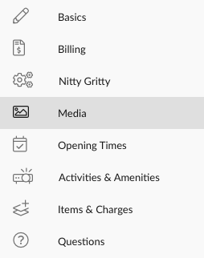
Step 3:
'Photos'
You would have added pictures when you first listed your space, here is the chance to rejig the order and to change what is the 'Featured Photo' (visible as the main photo on the space page, and across all email notifications.)
Up to 10 photos can be added, in a 16:9 format.
We recommend using quality photographs with high resolution. It is often your photos that will appeal to potential Guests. Clear, beautiful photographs get the highest engagement and booking rate on SpacetoCo.
| This symbol allows you to edit the order of your photographs. | |
 |
Your 'featured' photo is the best summary of your space. |
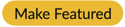 |
This button appears when you position your mouse over the photos. It allows you to prioritise a different photo as featured. |
'Video'
Simply add a Youtube URL of your space into the field provided. This is visible to the Guest on your space page.
'3D Walkthrough'
Simply add the URL of your space 3D walkthrough into the field provided. Any 3D walkthrough link can be added. These are typically hosted on external services. A 3D icon is visible to the Guest on the space page, which opens up into a new tab/window.
'Floorplan(s)'
Floorplans can be added in much the same way as photos, and are shown at the end of the photo carousel, and also as their own unique link. You will need to upload an image file. PDF support for Floorplans isn't available right now.
Step 4:
When you're done with your edits, be sure to click the yellow 'Update Space' button. That's it!
![SpacetoCo_Logo2_black.png]](https://cdn2.hubspot.net/hubfs/7071155/SpacetoCo_Logo2_black.png)