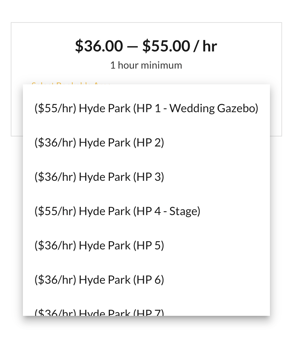Parent/Child spaces, and related availability
How to nest a space within a space for more complex space management
For Hosts who manage a number of spaces, there is sometimes a need to show a relationship between spaces that sit close to each other. We refer to this as 'Parent/Child' relationships.
The reasons you may want to consider using this feature are outlined below.
Note: This feature is available for Partner & PartnerPro Hosts only.
Managing Availability
There are some situations where the availability of one space, may affect another.
Common use case: For example, Space A (Large) may be broken up into two spaces:
- Space B (Medium)
- Space C (Small)
The availability typically looks like this:
If Space A is booked, Space B & C are blocked
If Space B is booked, Space A is blocked, Space C is free
If Space C is booked, Space A is blocked, Space B is free
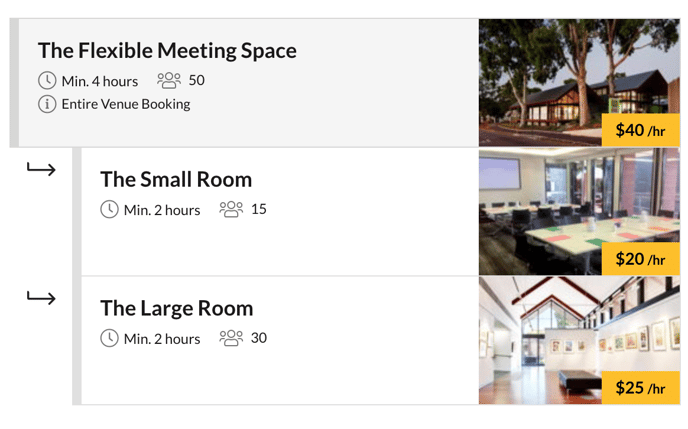 In this situation, Space A would become the parent, and Space B & C would be the children.
In this situation, Space A would become the parent, and Space B & C would be the children.
Space A's availability (as the parent) has an effect on the availability of Space B & C (the children) and visa versa.
However, Space B & C (being siblings) have no effect on the availability of each other.
Another way to think about this is parents should respect their children, and children should respect their parents. But siblings? Who cares 😂
Managing the User Experience
In other situations, creating a parent space is useful for organising the way users interact with your spaces when you manage many different locations. A perfect example of this is Hyde Park in Western Australia, managed by the City of Vincent. With 17 bookable zones, the ability to nest all 17 spaces under a single parent space creates a streamlined user experience when deciding what exact space to book.
This functionality is created by 'disabling' casual bookings on the parent space. This essentially allows the parent space to be a 'container' listing for all of its children, and because it's not bookable, its availability doesn't matter.
To view this example parent space, click here: spacetoco.com/space/hyde-park-perth-western-australia
What are the benefits of Parent/Child relationships?
There are many! It's important to consider the below as you create your spaces, and link them together.
Search results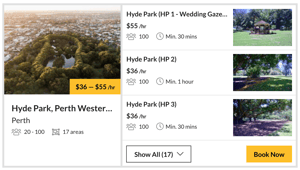
Once your space is listed as a 'child', it will no longer show up as its own space in search results, but rather as part of the parent space. The parent space also adds a range for both pricing and attendees.
Each of these cards is clickable into its own space page if the user wants to dive in a little deeper for further information.
Image: Hyde Park example.
Note: In the circumstance where a space is a 'grandchild' (meaning it has a parent, that also has a parent), then it will be hidden from search results.
Space page & displaying the relationships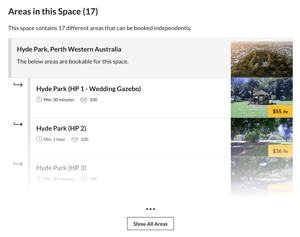
How are parent/child spaces represented for a guest making a booking? Good question.
On the space page, a section is added called 'Areas in this Space', which includes all related spaces. If viewing the parent space, all of the children would be shown. If viewing a child space, then only the parent and any grandchildren would be shown.
Each of these cards is clickable into its own space page, if the user wants to dive in a little deeper for further information.
Image: Hyde Park example.
Space page & making a booking
If making a booking from the parent space, then all spaces that are bookable are included in the dropdown. If the parent space is bookable, then it would be first on the list.
This improves the experience for the user when comparing availability across a number of related spaces.
Image: Hyde Park example, where the parent space has casual bookings disabled.
So how do I create a parent/child relationship?
The first step to consider is, Does your parent space already exist?
If you're looking to help manage availability, then using an existing space makes sense.
However, if you're looking to manage just the user experience, then you may need to first create your 'container' parent space. This can be a simplified version of your venue with basic photos, description, and rules.
Adding a child space
- Now that you have your parent space selected, "duplicate" this space.
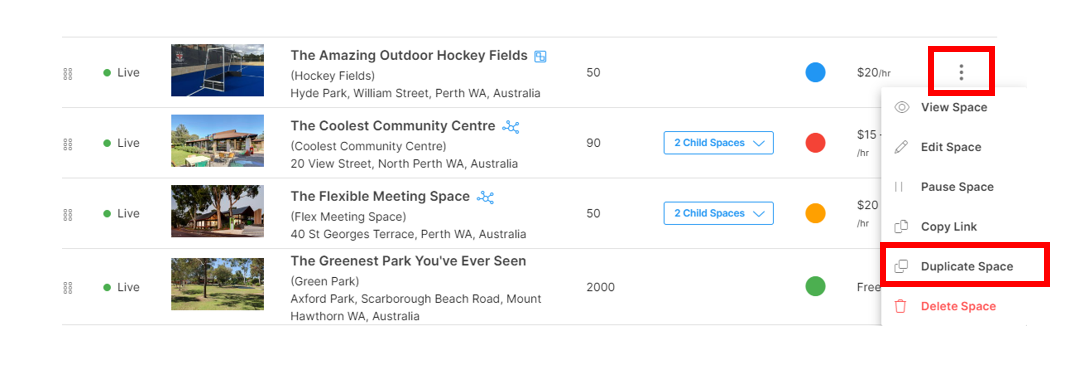
- Now simply head to app.spacetoco.com/dashboard/host/spaces, open your space's settings, and locate the sub-menu 'Child Spaces'.
From the dropdown menu, find the space you would like added as a child and then click the yellow button '+ Add Child'.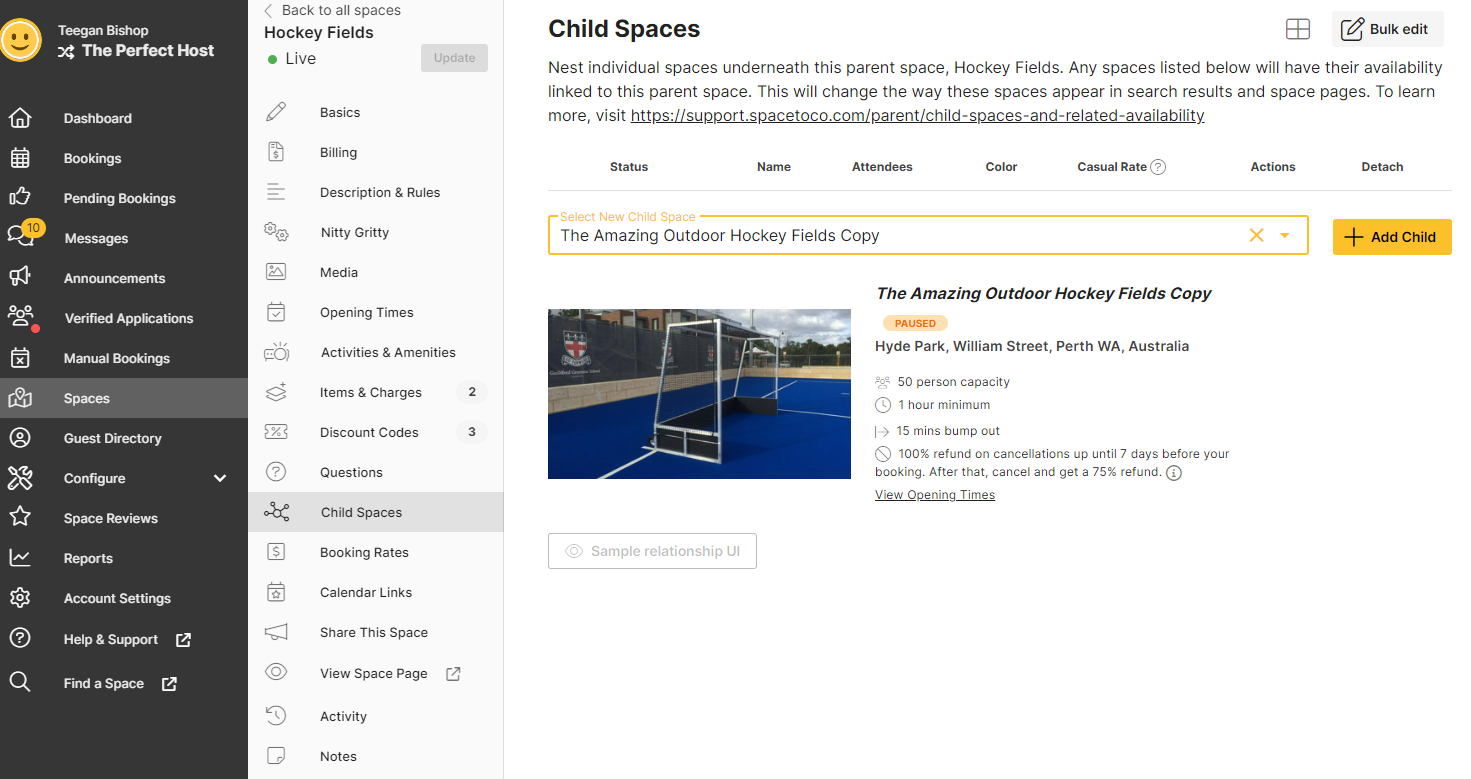
- Now that you have created your child space you can select this space and edit it accordingly.
That's it!
Disabling a parent space for casual bookings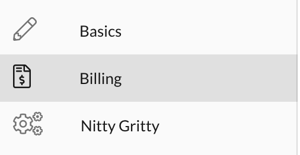
Locate the sub-menu 'Billing', and scroll down until you see 'Disable Casual bookings'. Checking this box will disable all casual bookings for the parent space, and will also disable a number of fields/functions from appearing on the space page (indicated with an 🚫 icon).
Under the space management page (app.spacetoco.com/dashboard/host/spaces), your space will also appear with an 🚫 icon next to it. You'll also notice that the child spaces you've added have disappeared from the list, and are now nested under the parent space for further management (indicated by the blue 'X Child Spaces' button).
See the example below:

Note: Disabling a casual booking is only visible/optional for parent spaces.
Have a question? The functionality described above can be a little overwhelming, so please feel free to reach out to the SpacetoCo team at any time for support. We're here to help!
![SpacetoCo_Logo2_black.png]](https://cdn2.hubspot.net/hubfs/7071155/SpacetoCo_Logo2_black.png)