How to create a manual booking
Manual bookings are designed to block out availability only and have no guest or charge associated with them. They are good to use for closure periods, internal events, building maintenance and more.
Step 1.
Select the Manual Bookings tab on the left-hand side of your dashboard
Example:
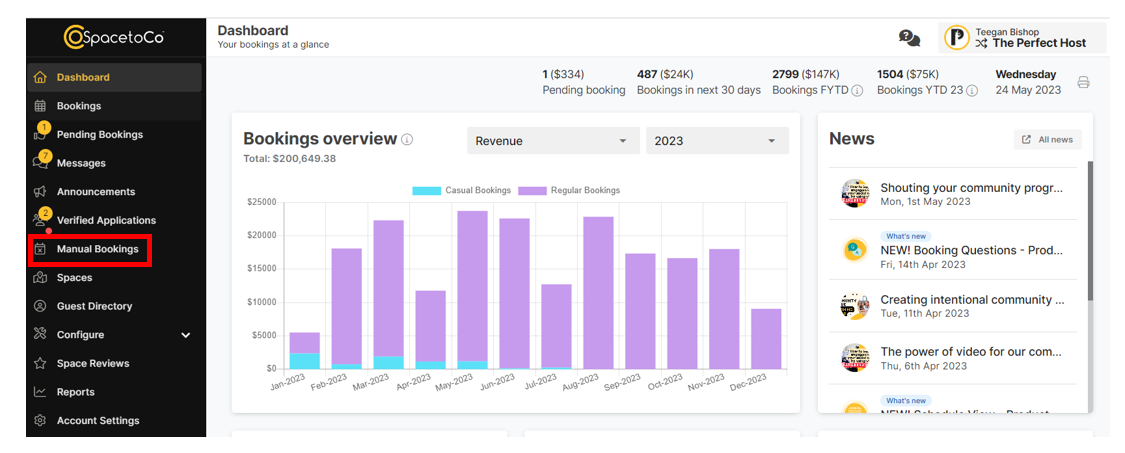 Step 2.
Step 2.
Now that you are in Manual Bookings select the ![]() button in the top right hand corner of your page
button in the top right hand corner of your page
Step 3.
You can now name your Manual Booking, ensure you make this relevant to the event so you can identify what the block out of availability is for. 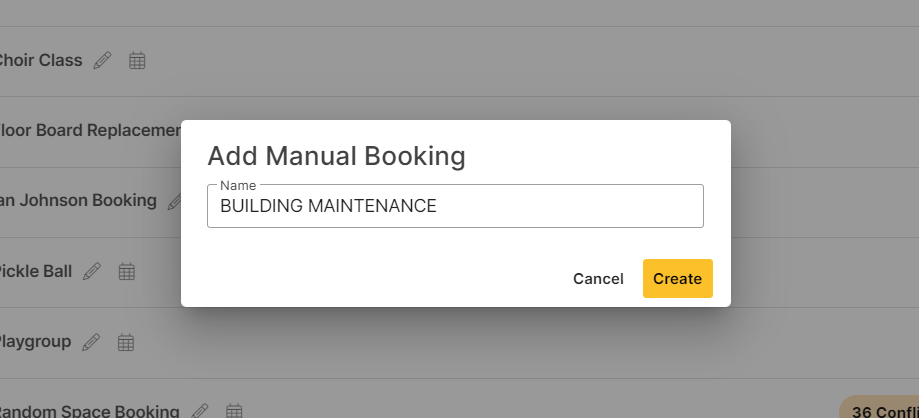
Step 4.
You now need to select when and how often you would like this to occur, you can do this by Weekly, Monthly or Specific Dates. Ensure the correct space, time and day(s) are entered to make sure that your space availability is correct for future bookings. 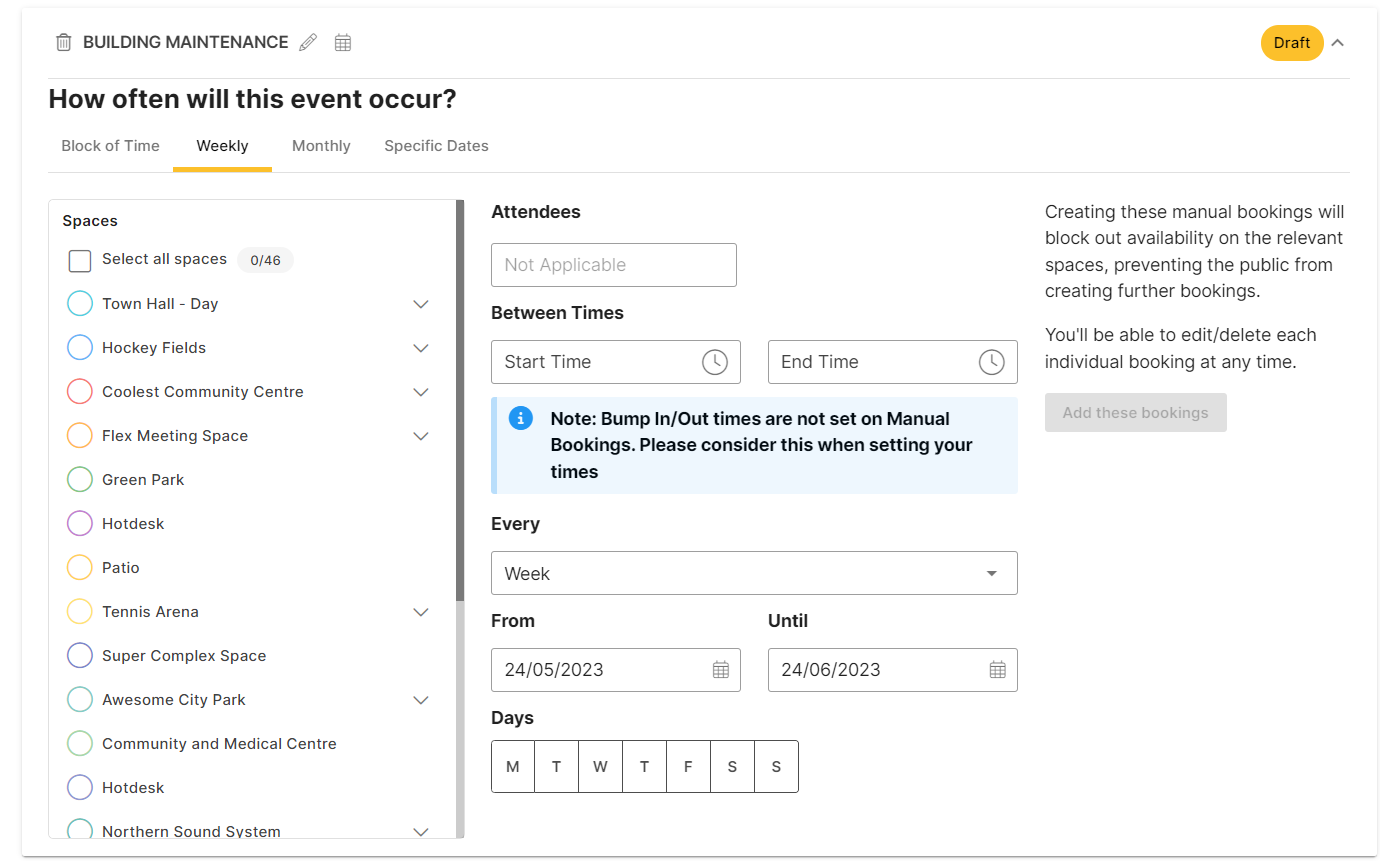
Step 5.
Once these bookings have been confirmed you can submit them by selecting the ![]() button on your right.
button on your right.
Step 6.
Now that you have added in these bookings you will begin to see any conflicts that may have occurred that you now need to review and make changes too. 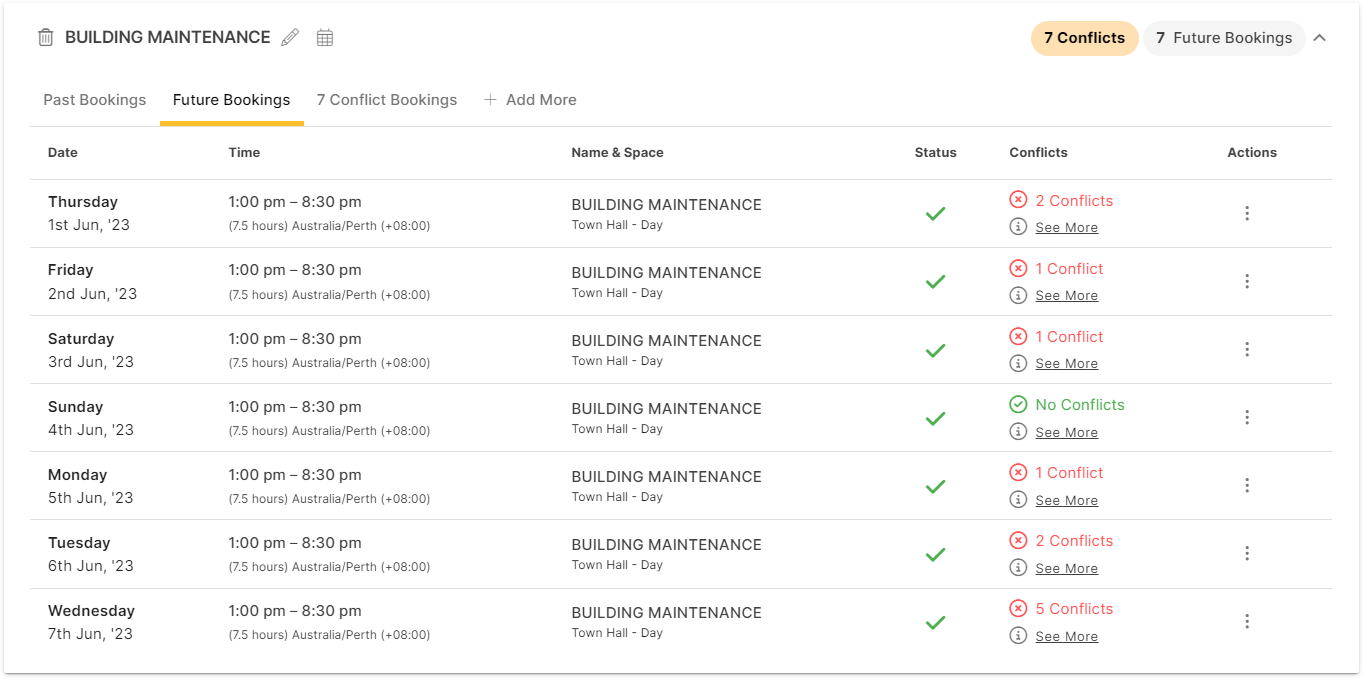
Please note that manual bookings cannot be converted to guest bookings or bulk edited. You would need to delete the manual booking in question and re-enter this accordingly.
![SpacetoCo_Logo2_black.png]](https://cdn2.hubspot.net/hubfs/7071155/SpacetoCo_Logo2_black.png)